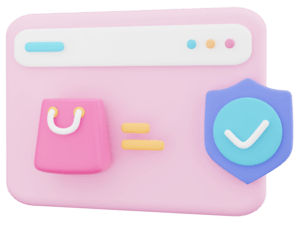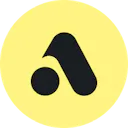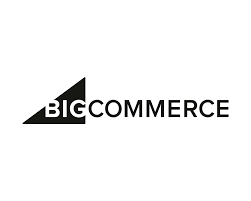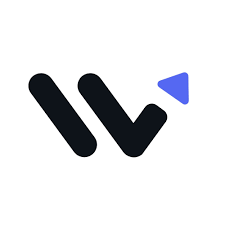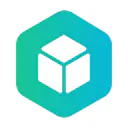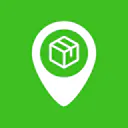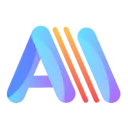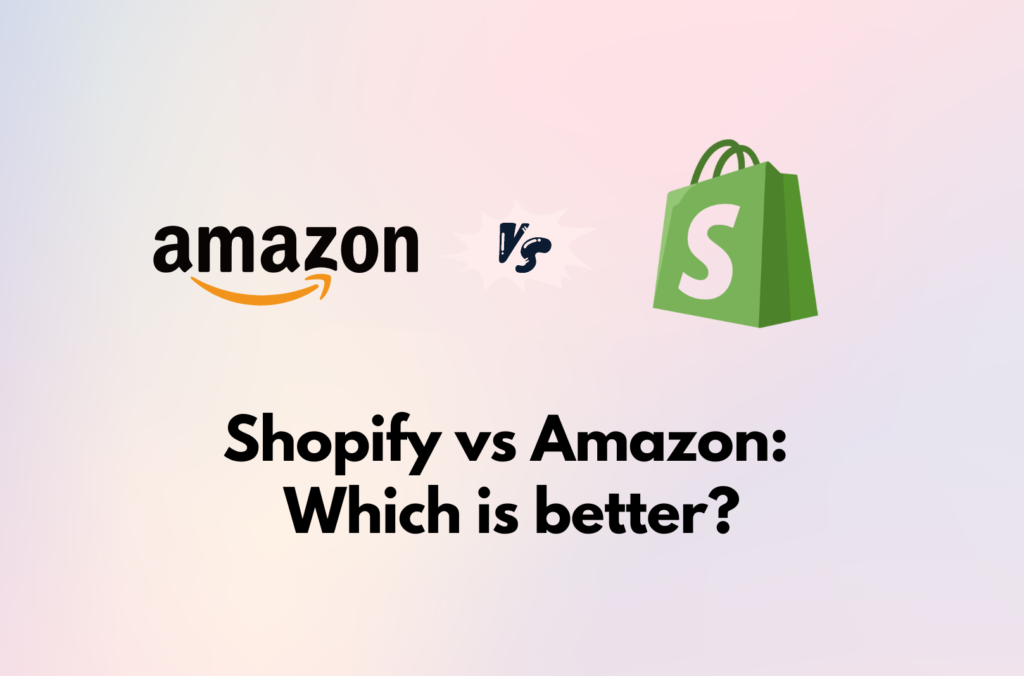Step-by-Step Guide to Start Selling on BigCommerce
Step 1: Sign Up for BigCommerce
Visit the BigCommerce Website:
- Go to BigCommerce.com and click on the Get Started or Try Free button.
Create an Account:
- Fill out the sign-up form with your name, email, phone number, and business information.
- Click Continue to set up your account.
Choose a Plan:
- Select a plan that suits your business needs. BigCommerce offers a 15-day free trial to get started.
Step 2: Set Up Your Store
Access the Dashboard:
- Log in to your BigCommerce account to access the control panel or dashboard.
Complete the Setup Wizard:
- Set up your store with your store name, address, and default currency.
Configure Basic Settings:
- Go to Store Setup > Store Profile to fill in details like store address, contact information, and tax settings.
- Set up shipping methods under Store Setup > Shipping.
- Configure payment gateways under Store Setup > Payments.
Select a Theme:
- Navigate to Storefront > Themes and choose a theme that fits your brand. Click Customize to further customize it.
Step 3: Add Products
Go to Products:
- From the dashboard, go to Products > Add.
Enter Product Details:
- Fill out the product name, description, and SKU.
- Set pricing and stock levels.
- Add images and assign categories.
Configure Product Options:
- If your products have variations (e.g., size, color), go to the Options section and create the necessary options.
Save and Repeat:
- Hit the Save button and repeat this process if you want to add more products.
Step 4: Set Up Your Storefront
Design Your Store:
- Go to Storefront > Theme > Customize to modify your theme’s appearance, including colors, fonts, and layout.
Create Pages:
- Go to Storefront > Web Pages to add essential pages like About Us, Contact Us, and FAQ.
Configure Navigation:
- Adjust your navigation menu by going to Storefront > Navigation. Organize links to key pages and categories.
Step 5: Set Up Taxes and Shipping
Tax Settings:
- Navigate to Store Setup > Tax and configure your tax settings according to your business location and where you sell.
Shipping Settings:
- Go to Store Setup > Shipping. Set up shipping zones, methods, and rates.
Step 6: Configure Payments
Choose Payment Gateways:
- Go to Store Setup > Payments and select the payment gateways you want to use, such as PayPal, Stripe, or Authorize.Net.
Enter Payment Details:
- Follow the instructions to connect your payment accounts and configure settings.
Step 7: Test Your Store
Place a Test Order:
- Navigate to your store and place a test order to ensure everything works, including the checkout process, payment gateways, and shipping options.
Check Email Notifications:
- Verify that order confirmation and shipping notifications are sent correctly.
Step 8: Launch Your Store
Go Live:
- When you’re ready to start selling, go to Storefront > Domain Name to connect your domain.
Promote Your Store:
- You should promote your store with marketing strategies through social media, email marketing, or paid advertising to attract customers.
Step 9: Manage Orders and Inventory
Order Management:
- Go to Orders in the dashboard to view and manage customer orders, including processing, shipping, and refunds.
Inventory Management:
- Keep track of your inventory levels by going to Products > View and updating stock as needed.
Step 10: Analyze and Optimize
Use Analytics:
- Navigate to Analytics to review sales data, customer behavior, and site performance.
Optimize Store Performance:
- Use insights from analytics to make the right decisions about marketing, inventory, and customer experience improvements.
Additional Tips
- SEO: Optimize your product descriptions, titles, and meta tags for better search engine ranking.
- Customer Service: Set up a customer support system, such as live chat or a help desk.
- App Integrations: Explore BigCommerce’s app marketplace for tools that enhance functionality, such as marketing automation, reviews, and shipping solutions.
By following these steps, you can successfully set up and start selling on BigCommerce. Make sure to continually monitor and improve your store to increase sales and provide a great shopping experience for your customers.