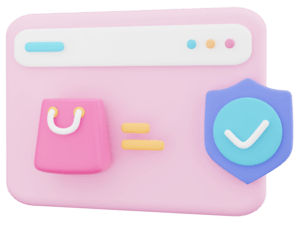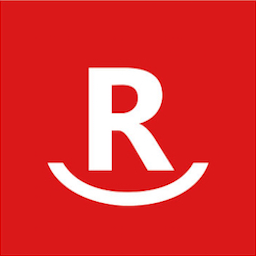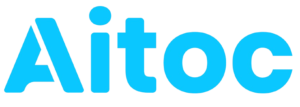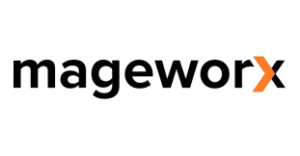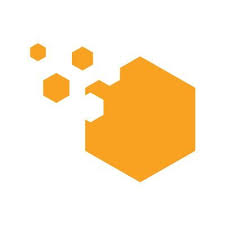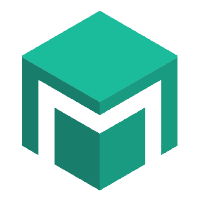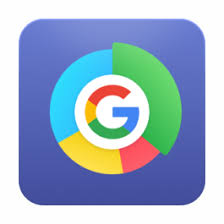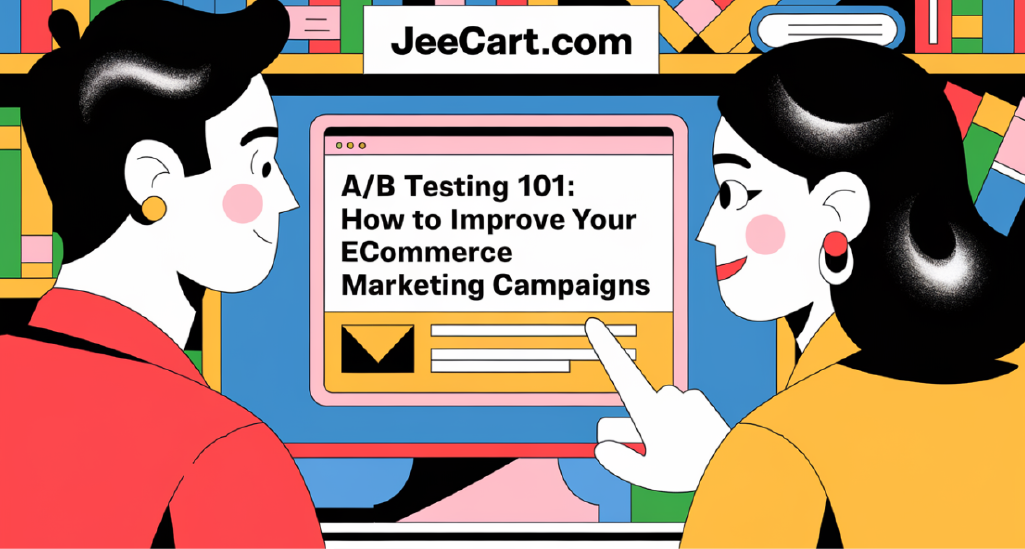Step-by-Step Guide to Start Selling on Magento
Step 1: Set Up Your Magento Account
To start selling on Magento, you need to create an account on the Magento website. Follow these steps:
- Visit the Magento website and click on Get Started.
- Choose the edition that suits your needs: Magento Open Source (free) or Magento Commerce (paid).
- Fill in your details to create an account.
- Verify your email address and log in to your new Magento account.
Step 2: Install Magento
Once you have your account, you need to install Magento. This can be done in two ways: using a hosting provider or installing it manually.
Using a Hosting Provider
Many hosting providers offer one-click Magento installations. This is the easiest way to get started. Simply choose a hosting provider that supports Magento, sign up, and follow their instructions to install Magento.
Manual Installation
If you prefer to install Magento manually, follow these steps:
- Download the Magento 2 package from the official website.
- Upload the package to your server using FTP or a file manager.
- Extract the files to your web root directory.
- Create a new database for Magento.
- Run the Magento installation script by navigating to your domain in a web browser.
- Follow the on-screen instructions to complete the installation.
Step 3: Configure Your Store
After installing Magento, you need to configure your store settings:
- Log in to your Magento admin panel.
- Navigate to Stores > Configuration.
- Set your store’s general information, including name, address, and contact details.
- Configure your currency, language, and time zone settings.
- Set up your tax settings according to your local regulations.
- Configure shipping methods and payment gateways.
Step 4: Choose and Customize a Theme
The appearance of your online store is crucial for attracting and retaining customers. Magento offers a variety of themes to choose from:
- Navigate to Content > Design > Themes.
- Browse through the available themes and select one that suits your brand.
- Install the theme and apply it to your store.
- Customize the theme to match your branding by editing the x and layout files.
Step 5: Add Products
Now it’s time to add products to your store:
- Navigate to Catalog > Products.
- Click on Add Product and fill in the necessary details, such as name, price, description, and images.
- Set product attributes like size, color, and SKU.
- Configure inventory settings to manage stock levels.
- Save the product and repeat the process for all items you wish to sell.
Step 6: Install Essential Magento 2 Tools
To enhance your store’s functionality, you need to install various Magento 2 tools.
Here is a list of Magento 2 tools that are essential for your online store:
- SEO Tools: Improve your store’s visibility in search engines.
- Analytics Tools: Track and analyze your store’s performance.
- Security Tools: Protect your store from cyber threats.
- Payment Gateways: Offer multiple payment options to customers.
- Shipping Extensions: Provide flexible shipping options.
Step 7: Review Magento 2 Tools
Before installing any tool, it’s crucial to read Magento 2 tools reviews to ensure you’re choosing the best options for your store. Here are a few highly recommended tools based on reviews:
- Yoast SEO: Highly praised for its comprehensive SEO features.
- Google Analytics Enhanced Ecommerce: Widely recommended for detailed analytics.
- Amasty Security Suite: Known for its robust security features.
- Stripe Payment Gateway: Favored for its ease of use and reliability.
- ShipStation: Popular for its efficient shipping management capabilities.
Step 8: Test Your Store
Before going live, thoroughly test your store to ensure everything is working correctly:
- Test the checkout process to ensure it is smooth and error-free.
- Verify that all payment gateways are functioning properly.
- Check the responsiveness of your store on different devices and browsers.
- Test all installed Magento 2 tools to ensure they are working as expected.
Step 9: Launch Your Store
Once you’ve tested everything and are satisfied with the setup, it’s time to launch your store:
- Set your store to live mode in the Magento admin panel.
- Announce your store launch on social media and other marketing channels.
- Monitor your store closely in the initial days to address any issues promptly.
Starting an online store with Magento is a rewarding experience. By following this step-by-step guide, you can set up a professional and efficient eCommerce store.
Remember to utilize the list of Magento 2 tools and read Magento 2 tools reviews to ensure you’re equipped with the best resources. Happy selling!