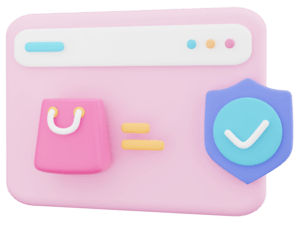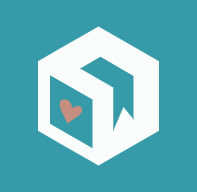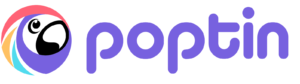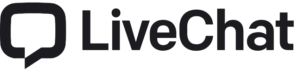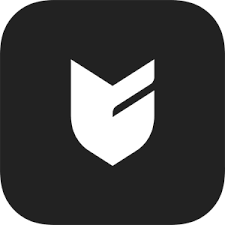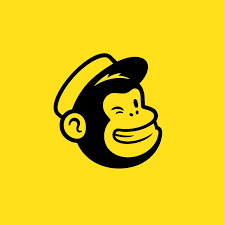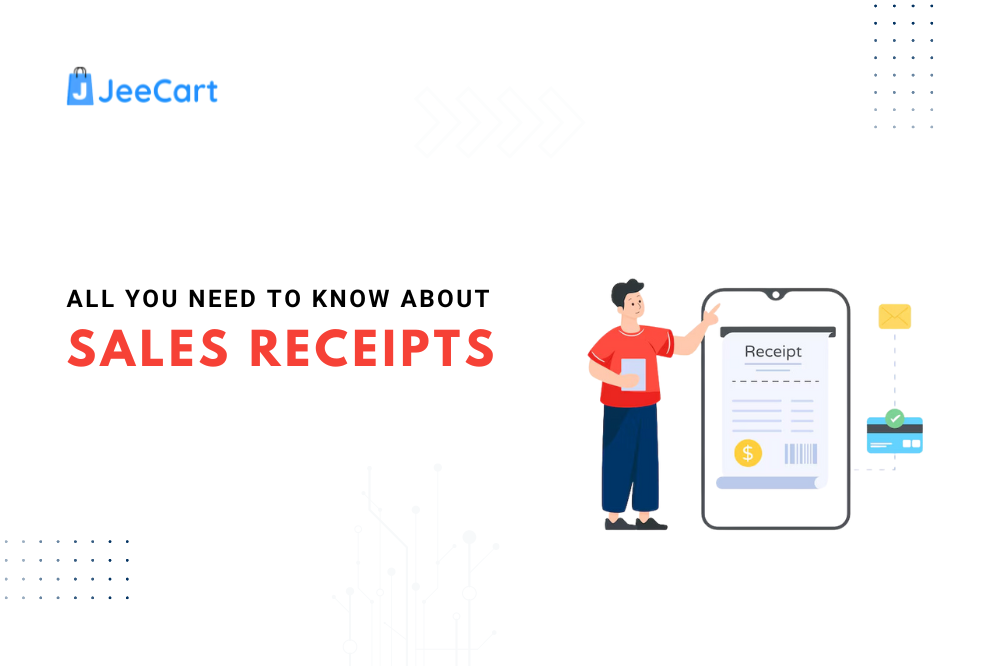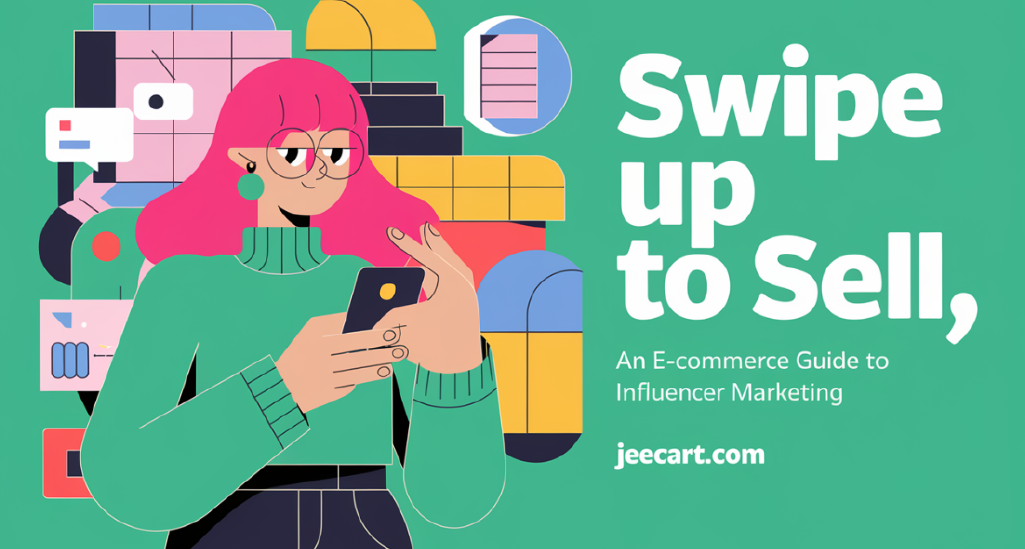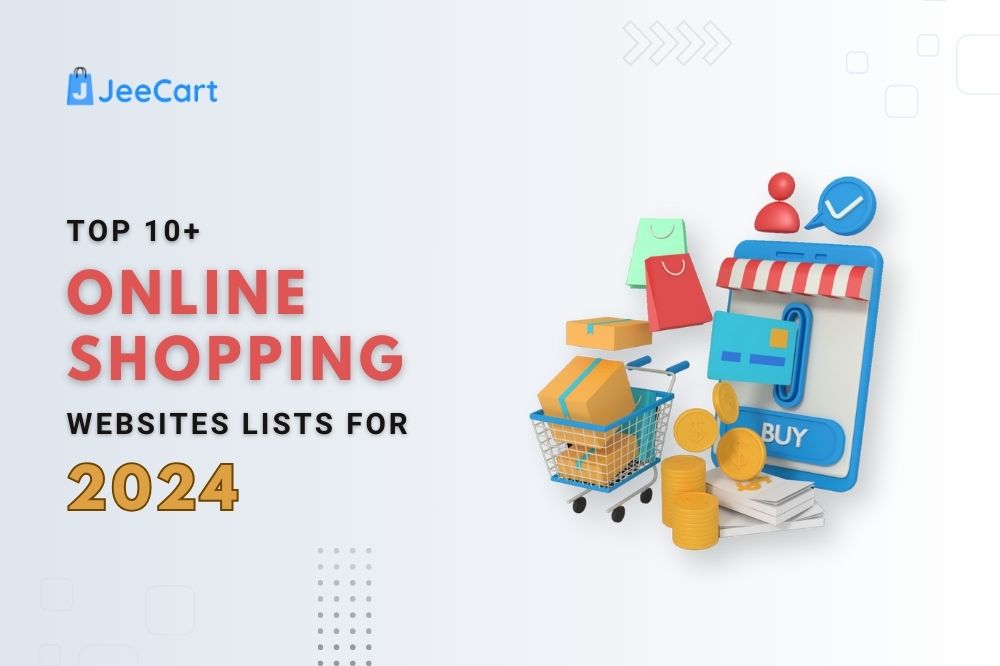Step-by-Step Guide to Start Selling on BigCartel
BigCartel is a popular eCommerce platform designed for independent artists and small businesses. It’s known for its simplicity and artist-friendly features. Here’s a step-by-step guide to help you get started with your BigCartel store.
Step 1: Create Your Account
Visit BigCartel:
- Go to bigcartel.com
Sign Up:
- Click on Sign Up. Choose a free plan or a paid plan depending on your needs.
Fill Out the Form:
- Provide your email, store name, and create a password.
Confirm Your Email:
- You might need to verify your email address to complete the registration.
Step 2. Set Up Your Store
Access Your Dashboard:
- Log in to your BigCartel account and go to the dashboard.
Store Settings:
Click on Account and then Settings.
- Store Info: Enter your store name, description, and contact email.
- Business Info: Provide necessary business information.
- Currency: Choose your store’s currency.
- Time Zone: Set your store’s time zone.
Step 3. Choose a Theme
Navigate to Themes:
- Go to Customize Design from the dashboard.
Select a Theme:
- Browse and choose a theme that suits your brand.
Customize Your Theme:
- Logo: Upload your store logo.
- Colors and Fonts: Adjust colors and fonts to match your brand.
- Layout: Arrange your homepage layout and other elements.
Step 4. Add Products
Go to Products:
- Click on Products in the dashboard.
Add a New Product:
- Product Name: Enter the name of your product.
- Description: Write a detailed description of the product.
- Images: Upload high-quality images.
- Price: Set the price for your product.
- Options: Add variations (e.g., sizes, colors).
- Inventory: Manage stock levels by using inventory Bigcartel apps if necessary.
Save:
- Click Save to add the product to your store.
Step 5. Set Up Payments
Payment Settings:
- Navigate to Account > Settings > Payment.
Select Payment Methods:
- Choose from available payment gateways (e.g., PayPal, Stripe).
Configure Payment Gateway:
- PayPal: Connect your PayPal account.
- Stripe: Enter Stripe account details if using Stripe.
Step 6. Configure Shipping
Shipping Settings:
- Go to Account > Settings > Shipping.
Add Shipping Options:
- Regions: Define the regions you ship to.
- Rates: Set shipping rates for different regions.
- Delivery Times: Estimate delivery times.
Save:
- Save your shipping settings.
Step 7. Set Up a Custom Domain (Optional)
Custom Domain:
- Go to Account > Settings > Domain.
Enter Your Domain:
- Enter your custom domain name.
Update DNS Settings:
- Follow instructions to update DNS settings with your domain registrar.
Step 8. Launch Your Store
Preview:
- Review your store by clicking on Preview Store.
Launch:
- Once satisfied, make your store live by clicking Launch Store.
Step 9. Promote Your Store
Social Media:
- Share your store on social media platforms.
Email Marketing:
- Use email marketing to reach out to potential customers.
SEO:
- Optimize your store for search engines by using relevant keywords.
Step 10. Manage Orders
Order Notifications:
- Set up order notifications under Account > Settings > Notifications.
Process Orders:
- Manage and fulfill orders from the Orders tab in your dashboard.
Shipping:
- Print shipping labels and update order statuses.
By following these steps, you’ll have your BigCartel store up and running in no time!