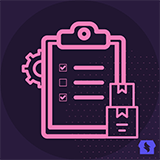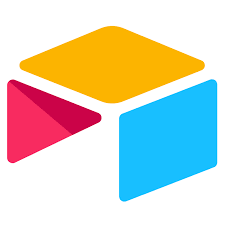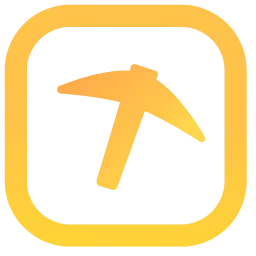How does a Smart Stock & Inventory Manager for WooCommerce work?
WooCommerce comes with features to track your inventory and stock built-in. Inventory is tracked at the product level. Stock will go down automatically when customers place orders, and similarly, WooCommerce has helpful tools for tracking customer orders and shipping status.
The tracking of the stocks, orders, and delivery is all integrated into detailed stock reports and statistics.
Smart Stock & Inventory Manager for WooCommerce Key Features
-
Quick Inline Edit
You can create, remove, or update multiple items at once directly. You can save each product or variation separately or all visible data.
-
Stock and Price Management
Navigate through the dashboard and update stock status and quantities. Manage stock, set and change sale or regular prices, backorders, tax status, tax class, shipping class, and weight.
-
Pre-defined Search Filters
Three predefined filters (facets) such as Product Category, Product Type, and Stock Status to filter and edit data. You can also search and sort by the product name and SKU.
-
Table Editor
The WooCommerce Stock Manager plugin provides table cells and dropdowns to manage stock data. So making changes and navigating becomes fast and easy.
-
Track inventory movements
Track inventory movements meticulously to gain live insights into stock levels. Use technology and automation to streamline this process, reducing the likelihood of errors and providing accurate inventory data.
FAQs
How do I manage the stock quantity in WooCommerce?
To manage stock quantity in WooCommerce, go to the product’s edit page in your WordPress dashboard. Under the Inventory tab, select the Stock Management Box in the product data section and enter the desired stock quantity.
How to update the Inventory on WooCommerce?
To update the inventory on WooCommerce, navigate to the Products section dashboard and select the product you want to update.
How to show and hide columns in the Stock Manager Table?
Go to WordPress admin, then click on Stock Manager and click on ‘Screen Options’ to show/hide any columns in the Stock Manager Table.
Pros
- Manage inventory globally or on a per-product basis.
- Accessible to small businesses but sufficient enough for large ones.
- Simple and easy to use for new online businesses.
- Bulk management.
Cons
- Cannot track raw materials.
- Needs to be expanded with plugins/extensions.
- There is no stock tracking automation built-in.
- Can only track inventory as a whole, not by location or source.
Smart Stock & Inventory Manager for WooCommerce Pricing
Smart Stock and Inventory Manager for WooCommerce extension is completely Free to use. There’s no paid or Pro version of this extension.
Review
This Smart Stock & Inventory Manager for WooCommerce plugin is an excellent way to understand trends in inventory levels. I appreciate how fast and easy it is. With it, I can see situations where the stock levels are going too low too often and then we can change.